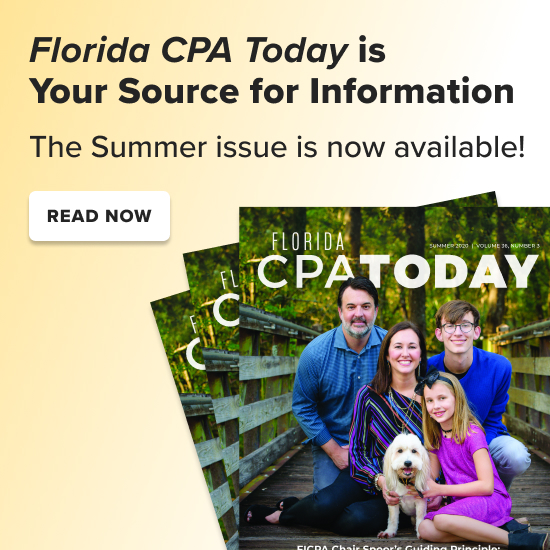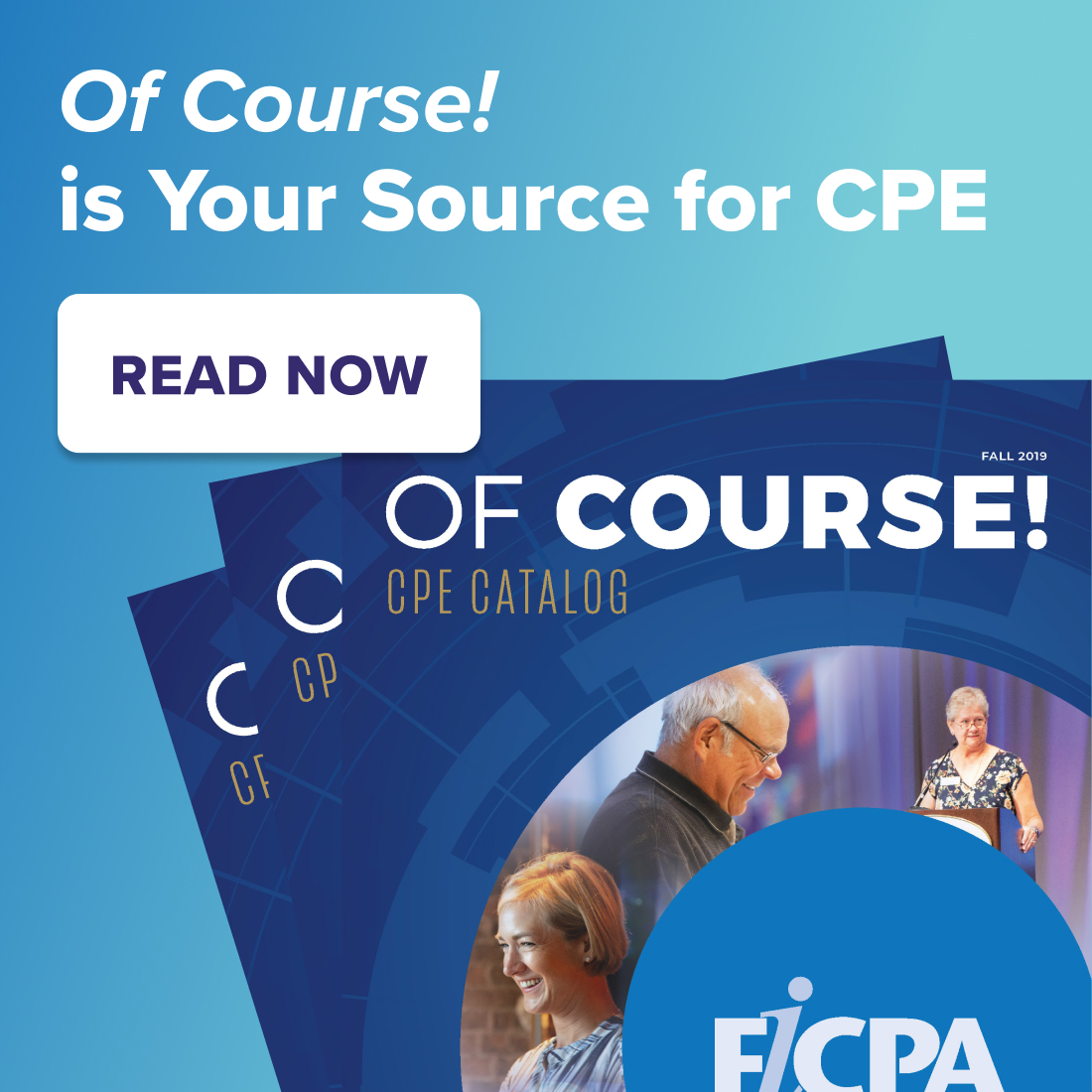Quick CPE Search |
RSS InstructionsRSS feeds bring timely information straight to your desktop. You can monitor news, blogs, job listings, personals, and classifieds from various Web sites. Information is pushed directly to you from selected Web sites. Instead of having to go to the FICPA, New York Times, Washington Post, and all your favorite blogs, you just open up your RSS Reader. Almost every site now offers RSS feeds, which can easily be identify by a small orange button on your favorite Web pages that say RSS or XML. Read on to learn how to start using RSS and click here to view a short video about RSS and Google Reader. Starting Your RSS FeedSTEP 1: Get A RSS Feed ReaderTo access news feeds, you'll need a program called a news reader. You can either use:
Web-based feed readers create a web page for your feeds, much like Gmail and Hotmail create a web page for your email. They can be accessed from any computer, whether it's your work computer, home computer, or a computer at the library. Desktop-based readers are computer programs that you download and install on your computer. They operate as a stand-alone program. RSS readers are also being built into existing programs. For example, you can read RSS feeds in Outlook. Newer versions of browsers, such as Internet Explorer 7+, Firefox 2.0+, and Safari 3.0+, also have built in support for RSS feeds. Here are some feed readers you might want to try.
STEP 2: Add New Feeds to Your ReaderOnce set up, you can add the news feeds you are interested in, like the ones from the FICPA. Most RSS readers come preloaded with numerous channels, but the beauty of RSS is that you can tell the reader exactly what you are interested in reading about. To Add a Feed for the FICPA
Click here for a listing of the various FICPA RSS feeds to get you started. That's it! As soon as you add your new feed(s), the latest articles from each source will be automatically downloaded to your reader. STEP 3: Manage Your FeedsIt can become difficult to find specific information after you have gathered many articles from the various feeds you are subscribed to. To solve this, newsreaders include useful filters and search tools for finding articles. A Filter or Search tool will show only articles that contain a keyword, date, or some other criteria you specify. To use it, simply type in the keyword you are searching for directly into the Filter/Search bar. For assistance with FICPA RSS feed, contact Webmaster@ficpa.org. |